Remotely Accessing WorkSpaces Files
You can access files from your W: drive in your WorkSpace using the WorkDocs service.
There are two main access options:
- Access your files anywhere, from a web browser
- Install and access your files using an App
Access your files anywhere, from a web browser
To access your files from a web browser, simply go to: https://columbiadental.awsapps.com/
You will have to login with your WorkSpaces username and password. Then you can view the files you access from your W:\ drive from your web browser.
This method is great for giving you super quick access to your files, though it's not as pleasant if you're going to working with a large number of files, for that, install an App
Install and access your files using an App
- Pick a client to install for access:
- Windows users should use WorkDocs Drive
- macOS users should use Sync Files
- iOS users should use iOS Access Anywhere
- Android users should use Android Access Anywhere.
(Full list of App options here) - Enter the WorkDocs site URL: https://columbiadental.awsapps.com/workdocs (like shown below)
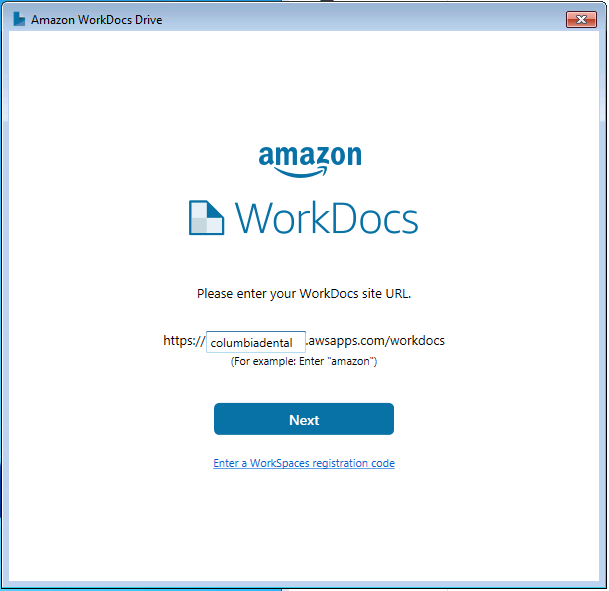
- Login with your username and password (the same as you login to WorkSpaces with)
- Depending on the client you chose, you may need to reboot your computer for the access to open up.
- Within your Workspace, refer to your W: drive for your files, they are stored under W:\My Documents
Last modified: Saturday, 11 August 2018, 11:57 PM